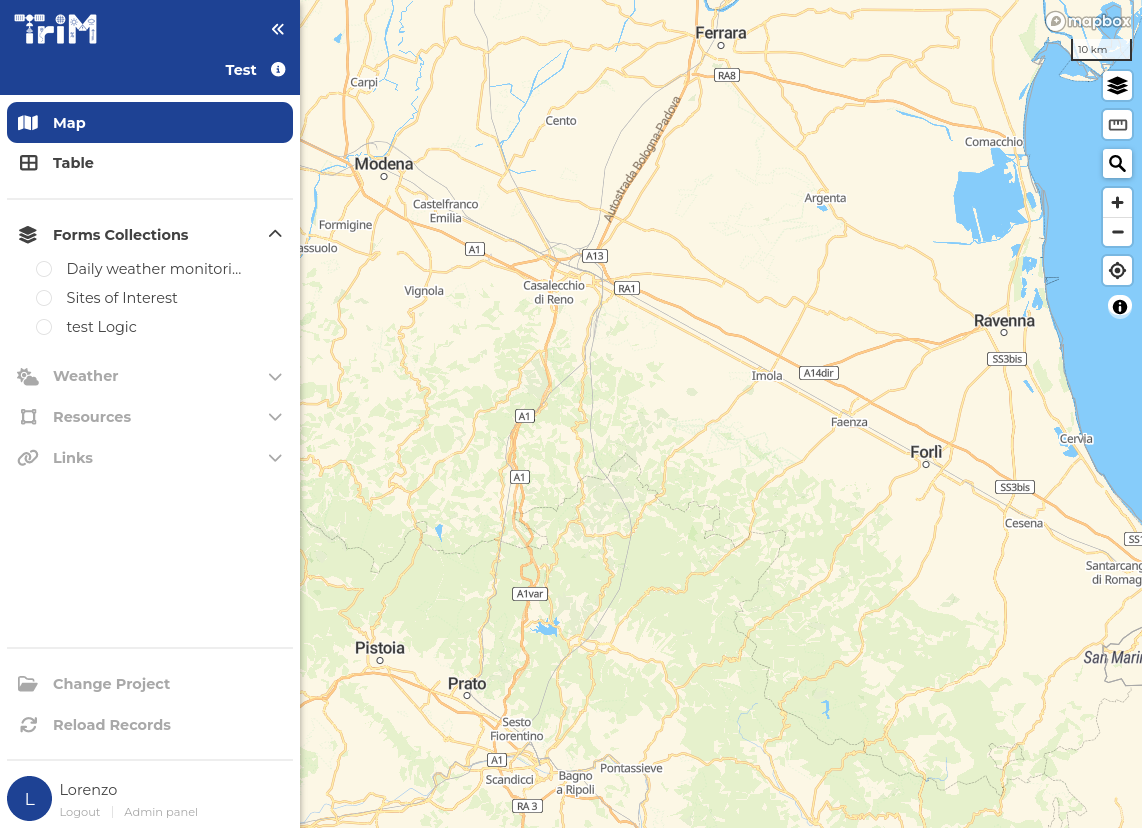The 3Map-project is the web application that allows users of the 3Map platform to manage, moderate, and analyze data.
Both USER and MOD have access to 3Map-project and they can use the web app to collect, edit and delete records and analyze data.
Log in
To login in the web app open the link https://3map.trimweb.it. Log in with your username and password.
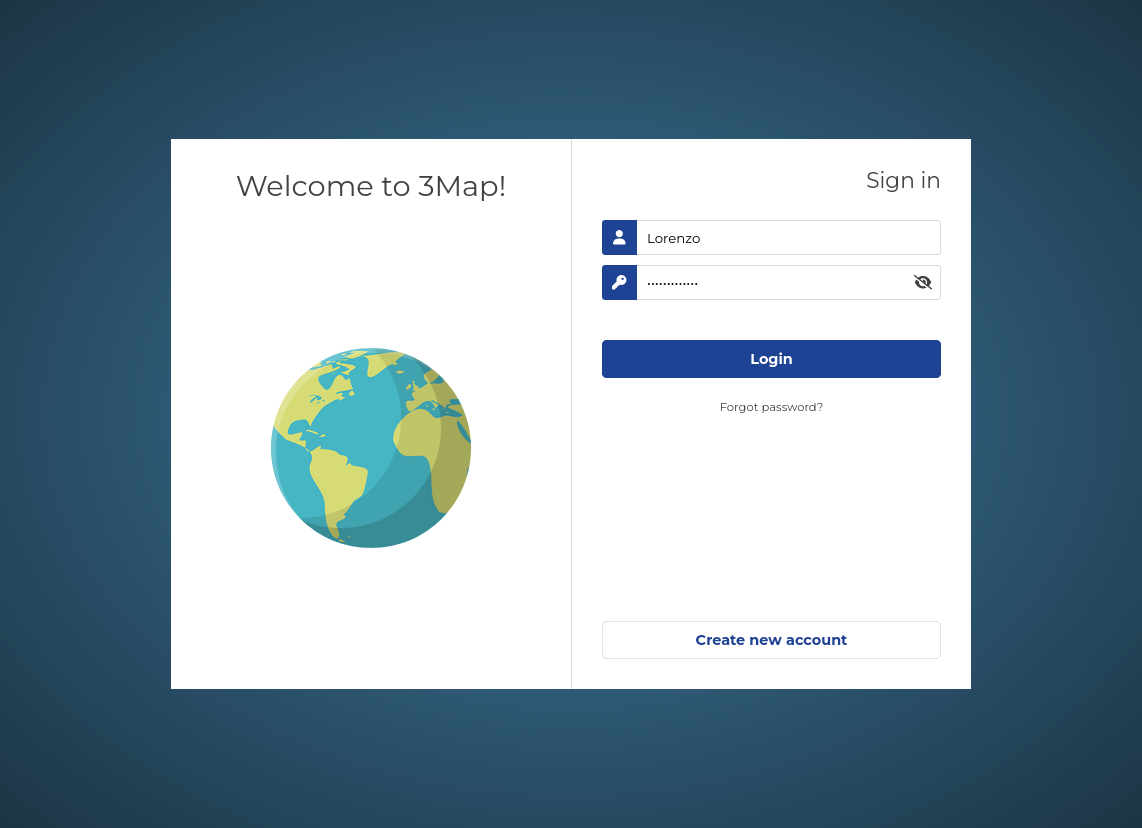
Once you have logged in, you will be able to view all the projects you are involved in. Simply click on the one that interests you.
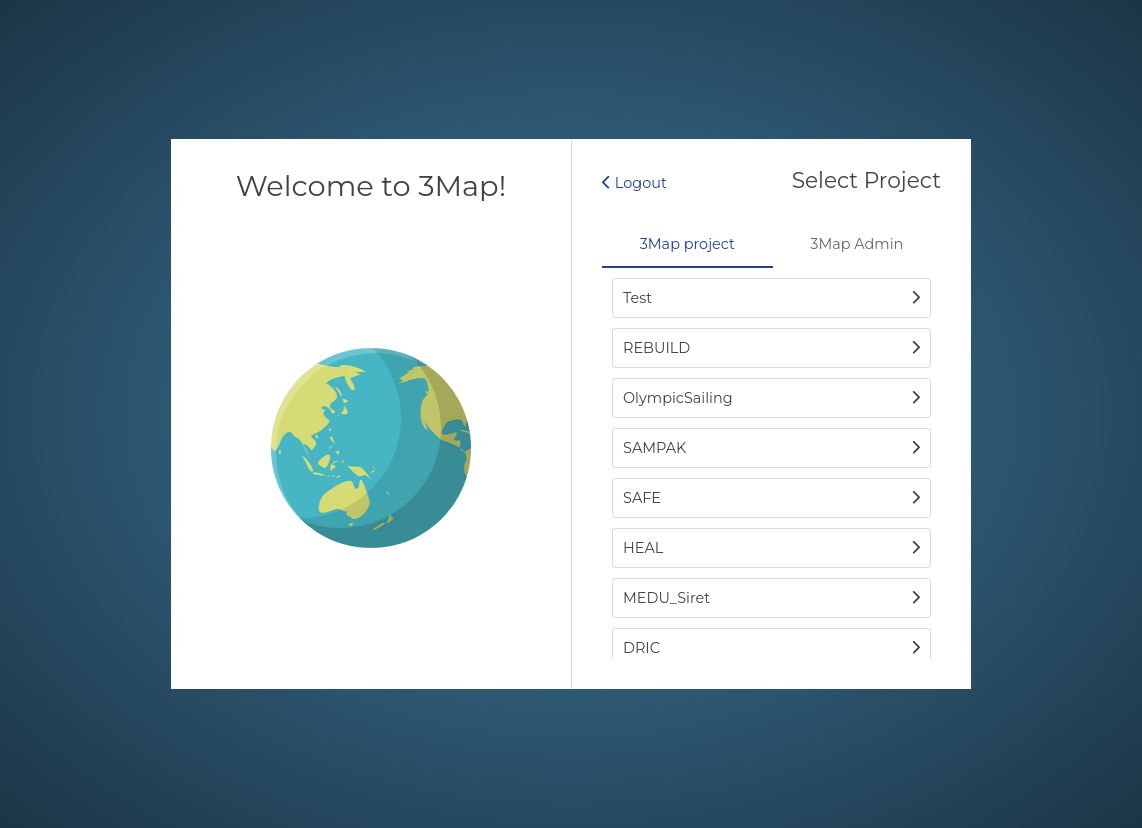
Analyze data
Once you have logged in, you will be directed to the platform dashboard, which will resemble the image.
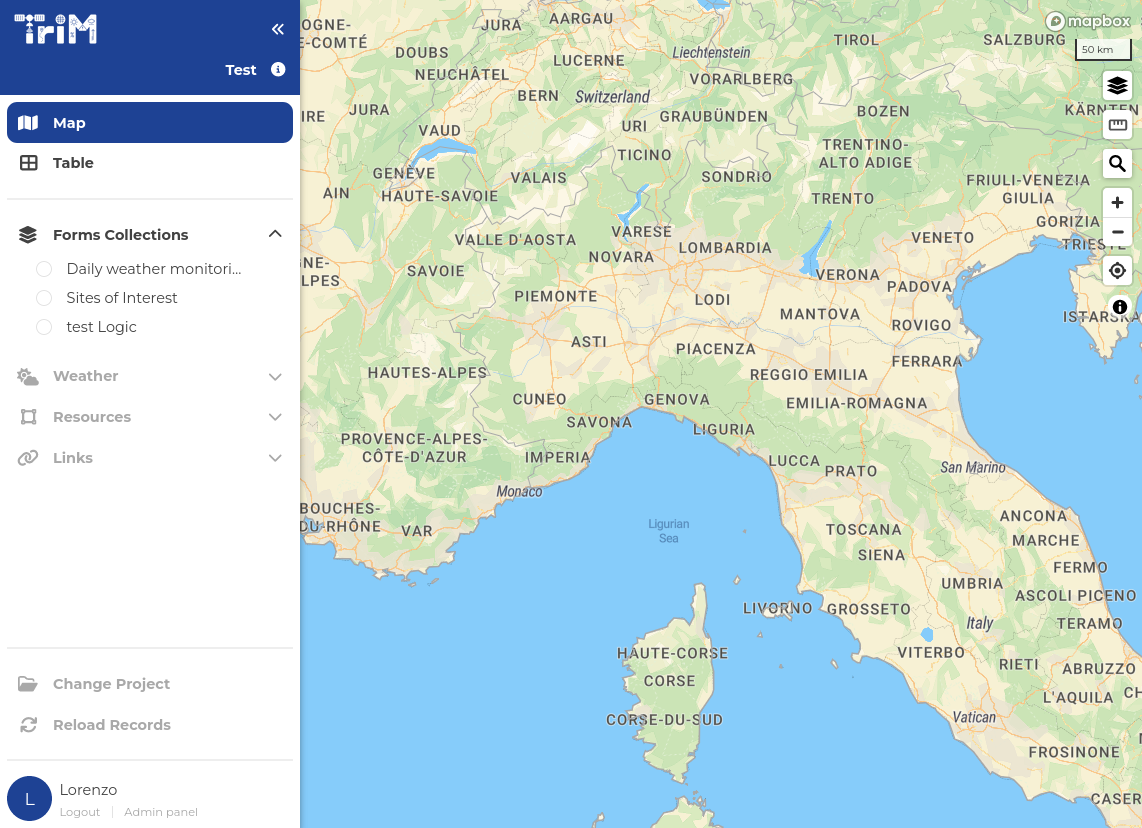
On the left column in the tab Form Collections you can see all the Form Collections that the admins of you project have assigned to you. By clicking on the name of one of them you can see the all the relative records in the map.
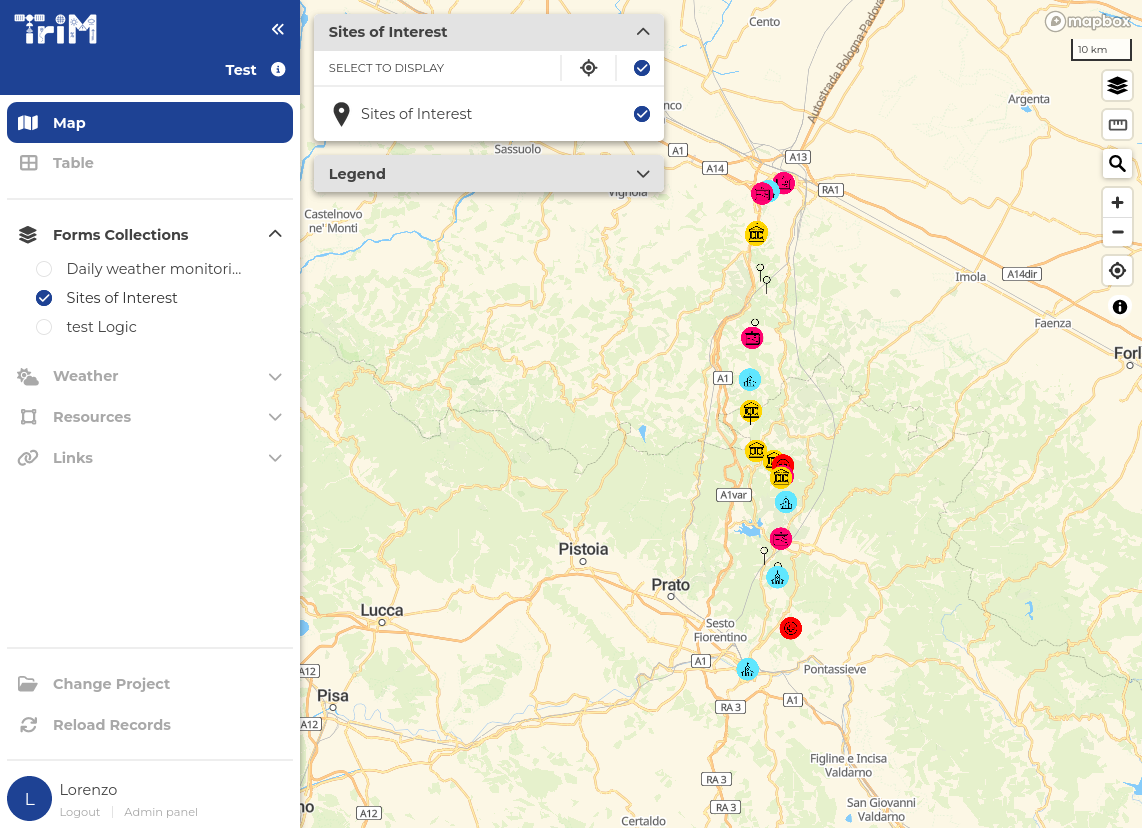
You can click on any record to see its data in the right tab.
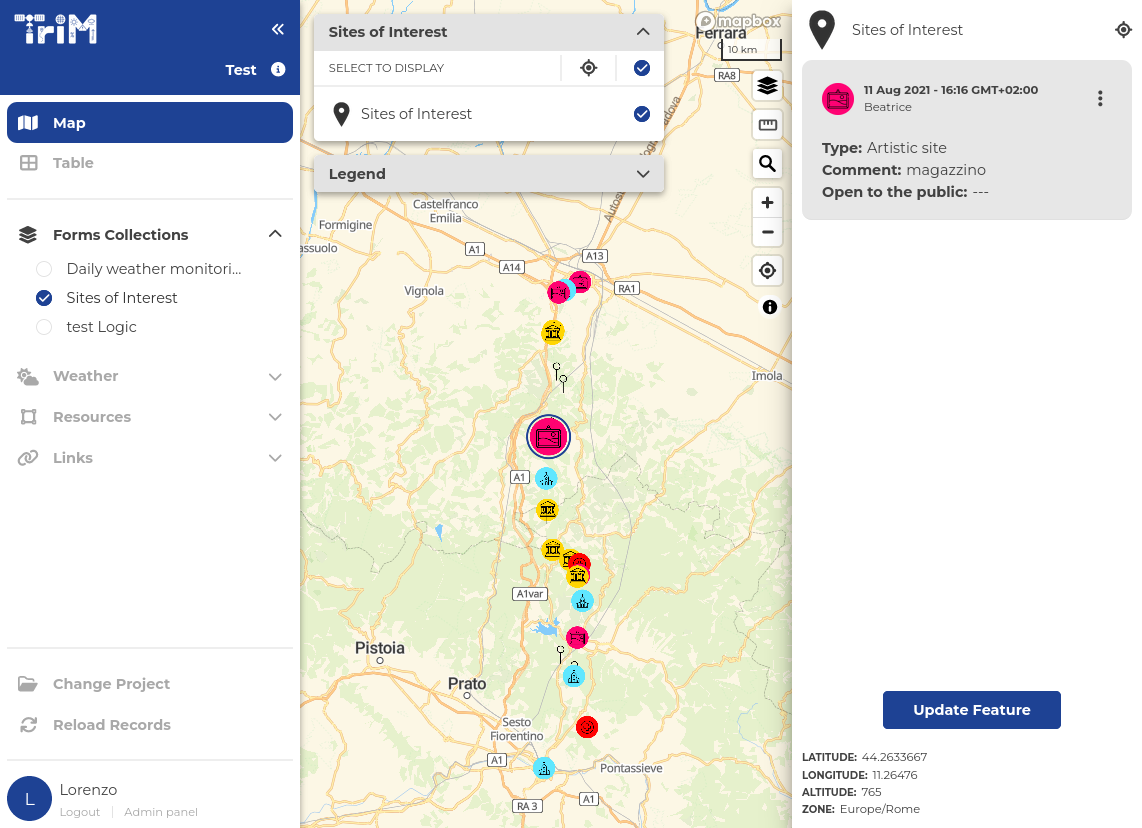
By clicking on the tab Table in the left column you can see the records in a table view.
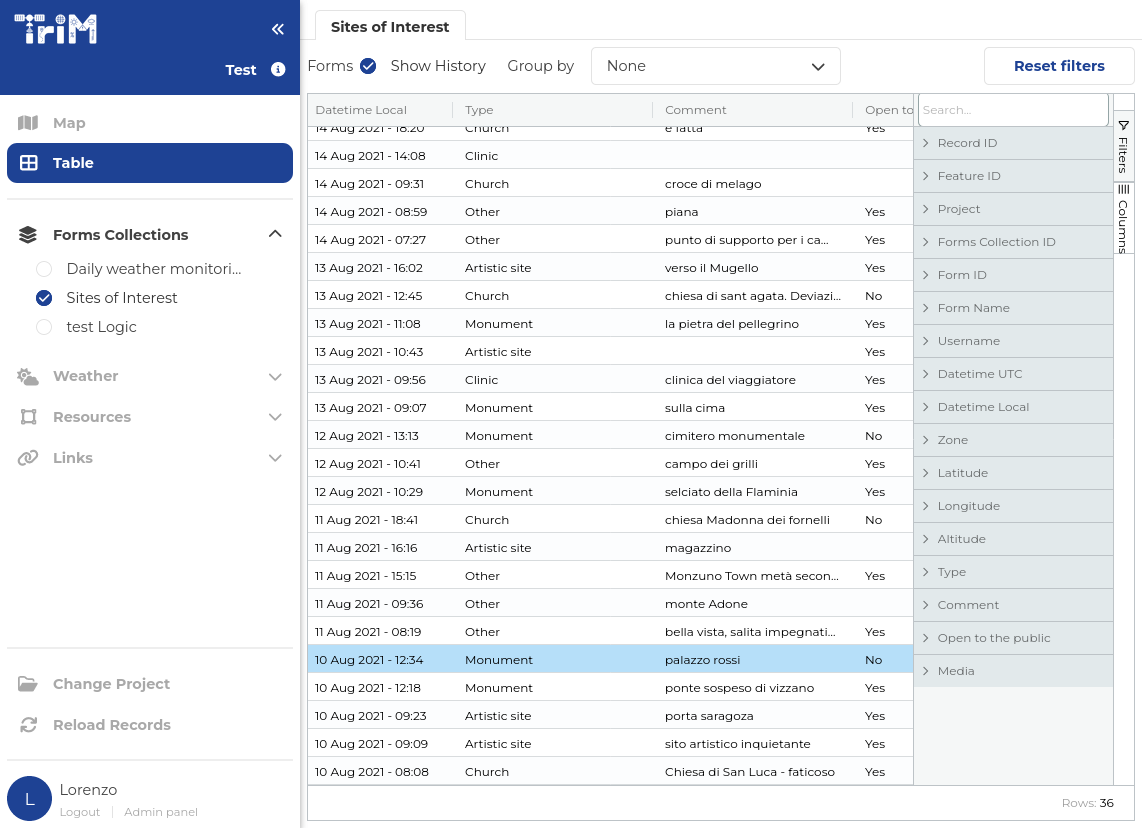
Each field of the form is represented a column and have a menu accessible by clicking on the button the appears on the right when hovering with the mouse.
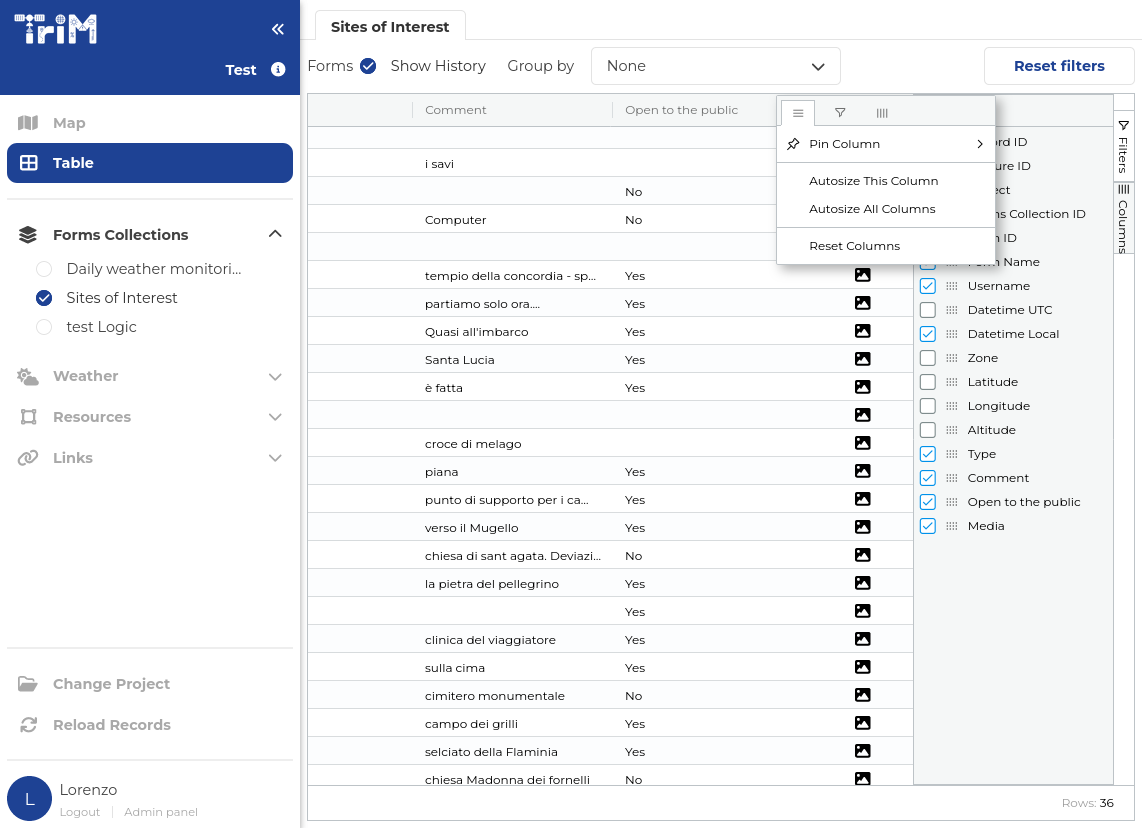
In this menu is possible to filter the records. The possible filters differ based on the type of field.
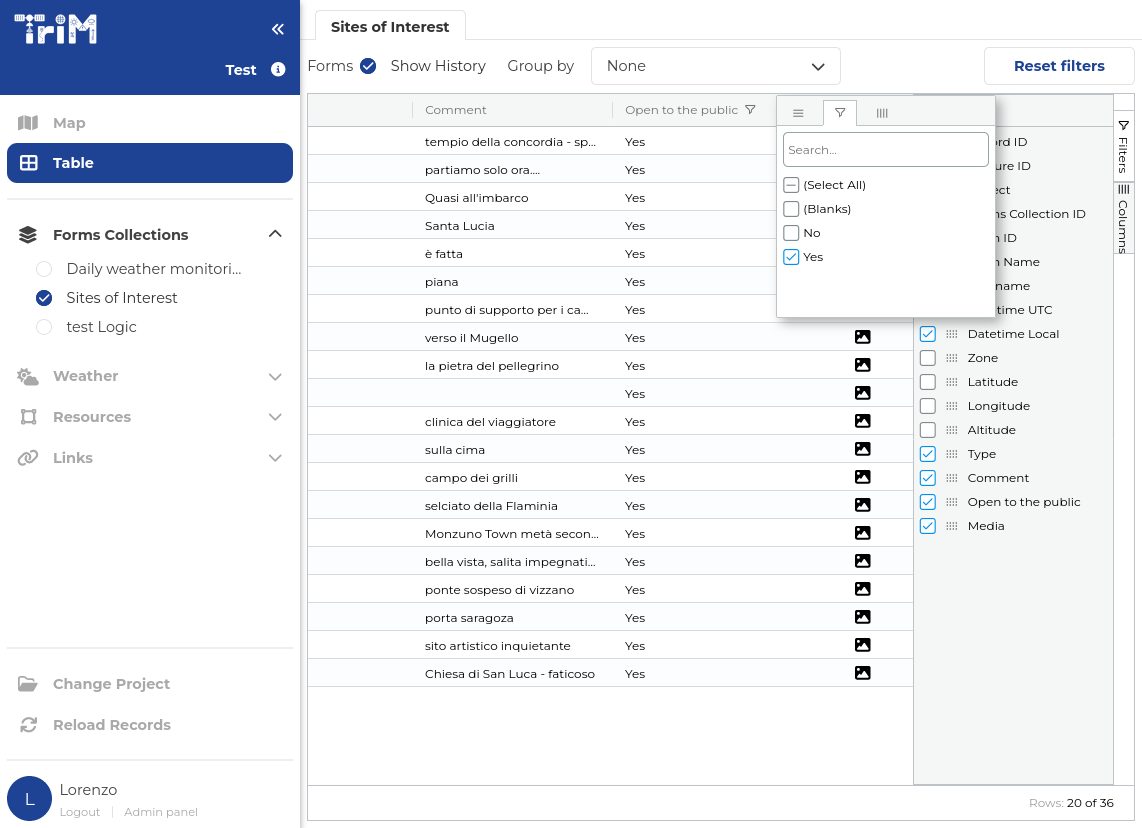
Create, Delete, Edit and Update records
To create a new record, make sure that the form is active and click on the map.
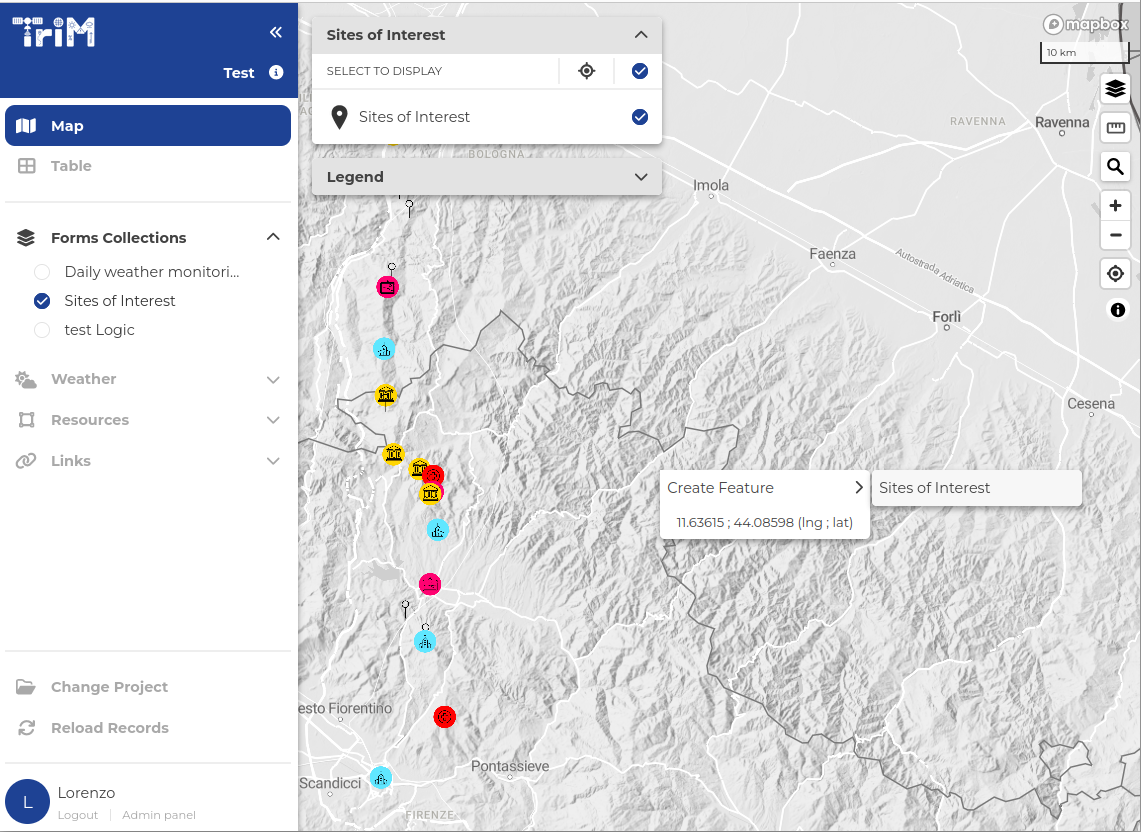
Please provide the answers to the questions on the form.
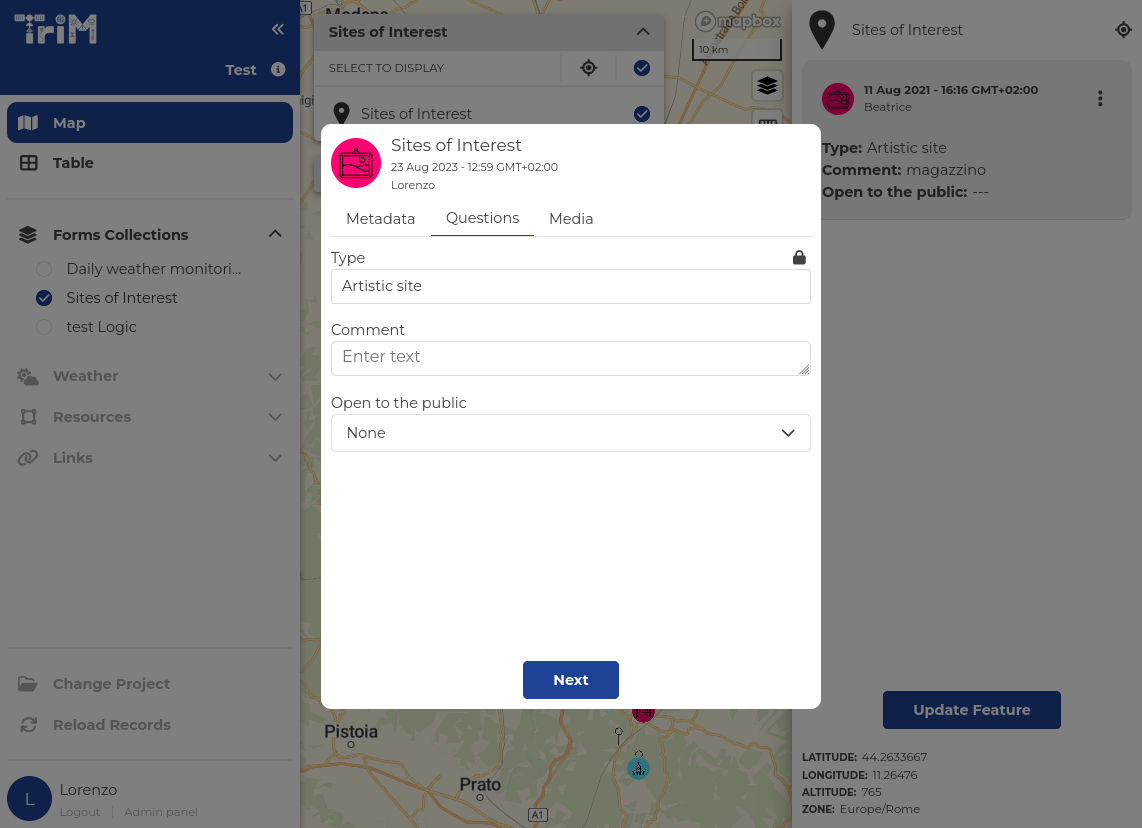
To add media such as images and videos to the record, use the last tab.
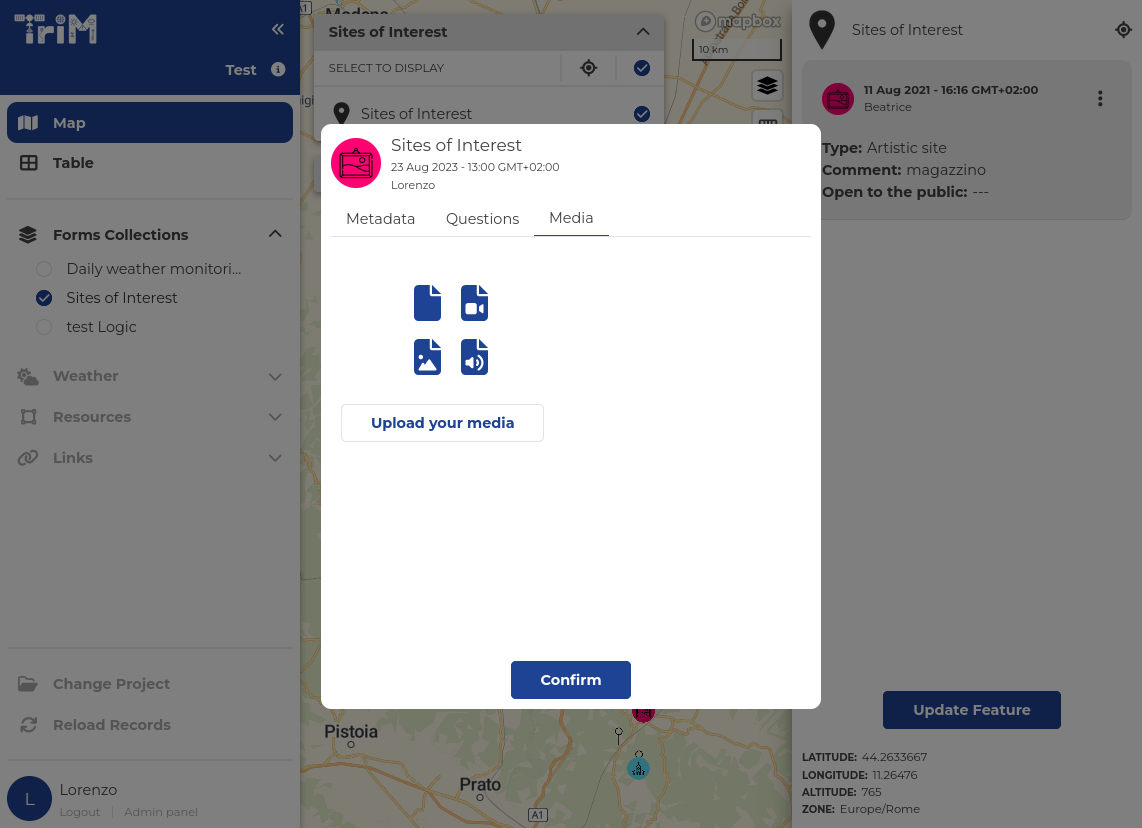
Once you have finished compiling the record, you can confirm it by clicking the “confirm” button. Alternatively, you can discard the record by clicking outside the dialog box.
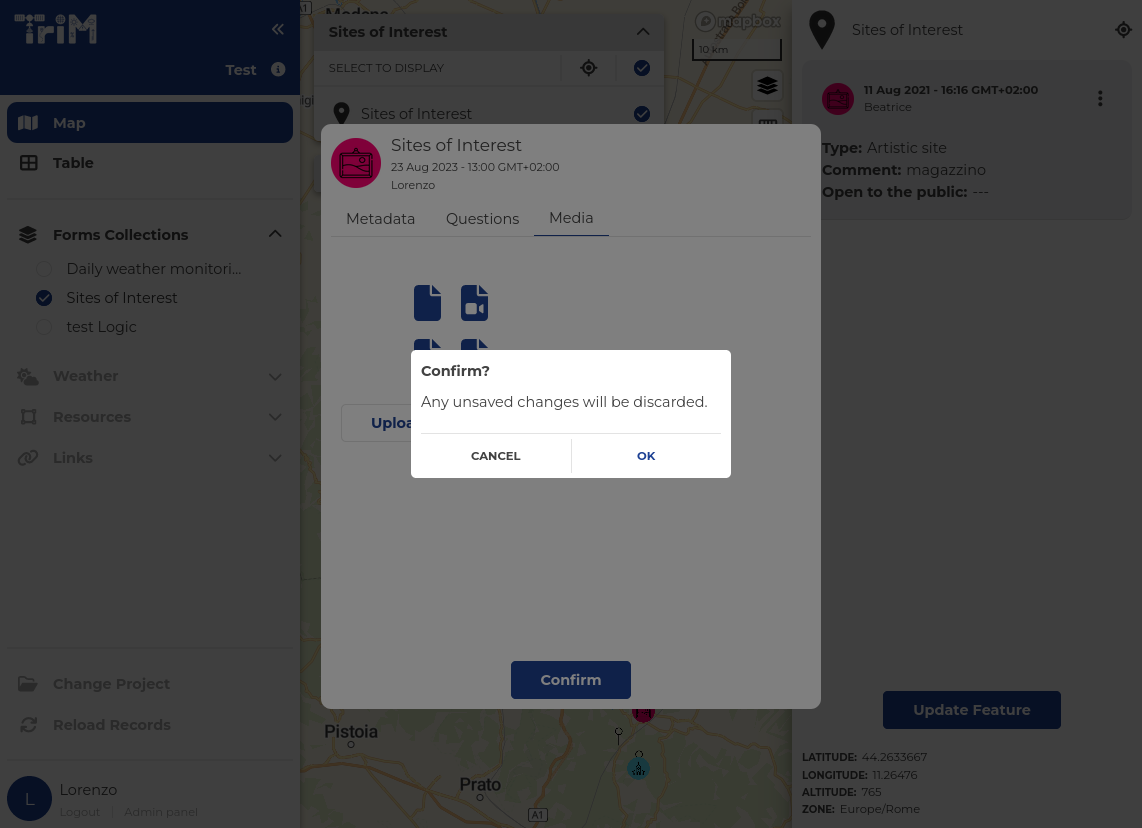
To perform actions on a record, click on it to visualize the right panel with all the available options. From there, it is possible to delete, edit, and update the record. To edit or update, a dialog box appears that works the same as the create record dialog box.
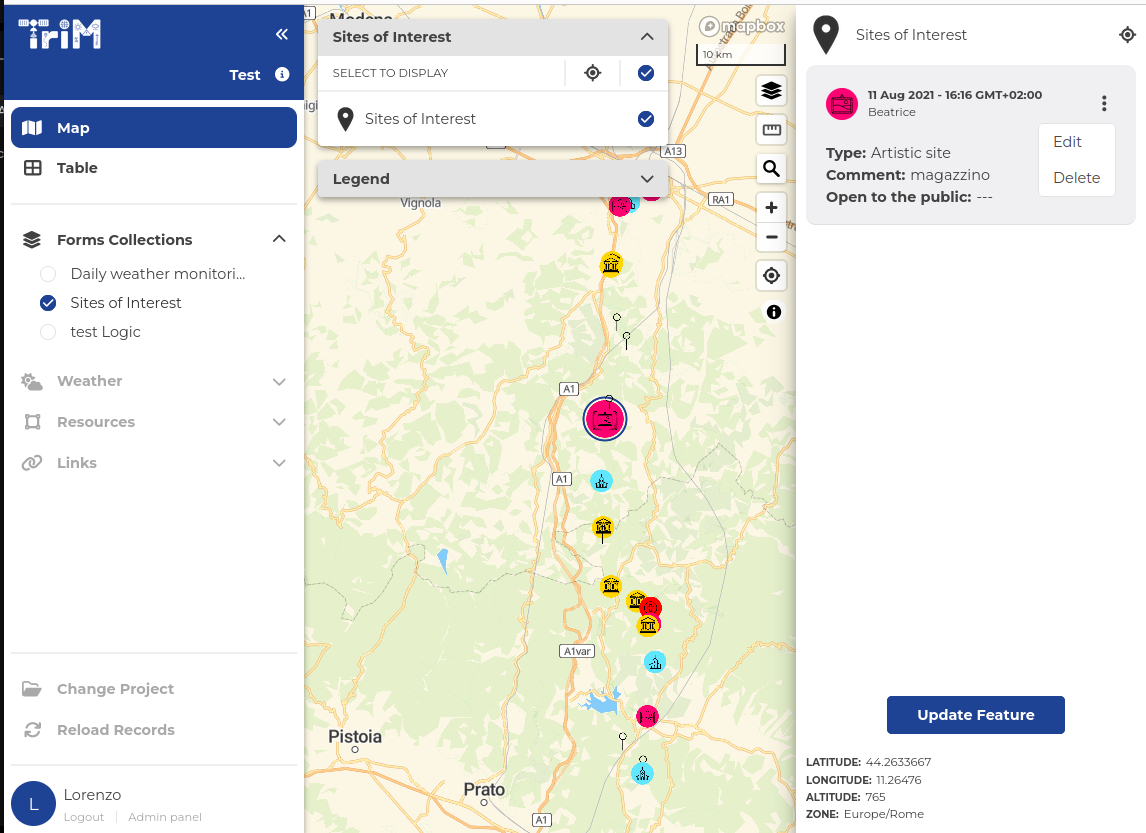
Change project, reload records, logout, and access the admin panel
On the bottom of the right panel, there are buttons to:
- Change project: It opens a menu with a list of the projects of which the user is part and allows the user to select another. This is the same menu that appears right after logging in.
- Reload records: It downloads the records of the project again. This is useful when there have been changes to the data while the app was already opened.
- Logout
- Admin panel: It leads to the admin panel to change the project. This is only available if the user is an admin of the project.